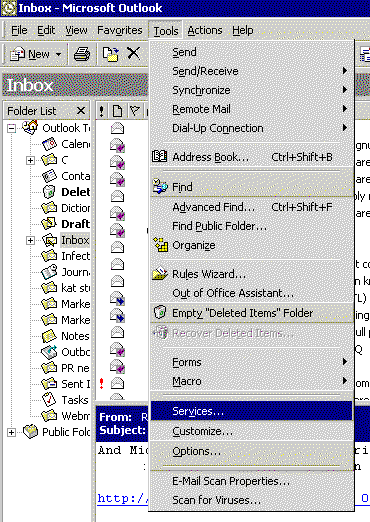
| Computer Images of Pueblo |
www.ciop.com |
E-Mail Setup Instructions for Microsoft Outlook 2000
The following instructions cover typical usage of Outlook 2000 and assumes the software has been installed correctly on your system.
With Outlook, you can set up additional mail accounts for every mailbox from which you need to retrieve mail. The instructions below are only for individuals with a direct Internet connection, by modem or network. If you are behind a firewall or proxy server, the information below may not work. Consult your business’ network administrator for more information.
There are many more options available in Outlook. See the software's documentation for more information on the advanced options.
Open Outlook.
Click Tools on the menu bar.
Select Services from the Tools menu.
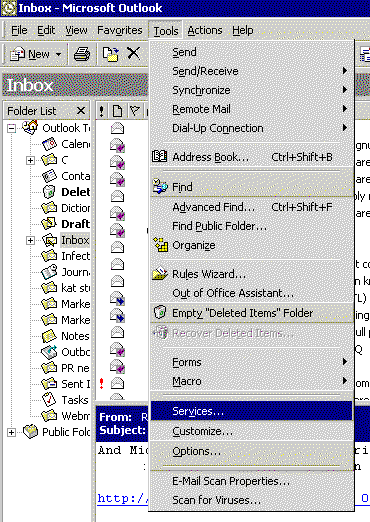
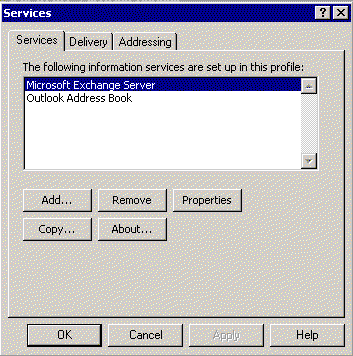
Click Internet E-mail in the Add Service to Profile box.
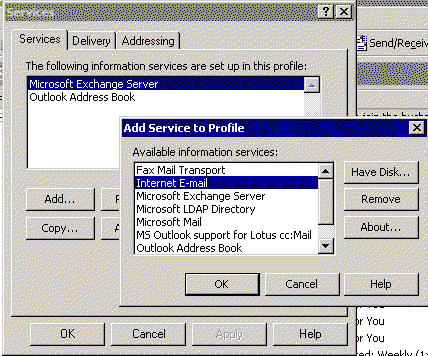
Click OK.
Complete the following fields in the mail account Properties window:
Under the General tab:
First, type the name by which you wish to refer to this mail account, as in “Personal Email” or “Work”
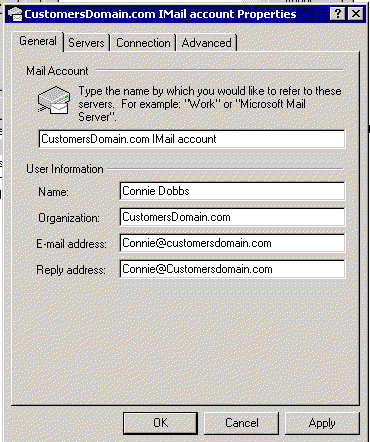
Under User Information, type the following:
Mail Account: Use this name to identify the account
E-MAIL
Name: Your name. This is the name that will display in a recipient’s Inbox when they receive an email from you.
Organization: Your organization, business, or domain name, if applicable
E-mail address: The email address that will display in emails you send
Reply Address: The address you want mail to go to when someone receives an email message from you and clicks “Reply”.
This is usually the same as the E-mail address.
Click the Server tab at the top of the box and fill out the following fields:
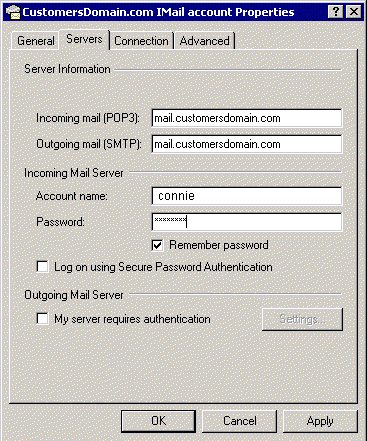
Click the Connection tab and complete the following:
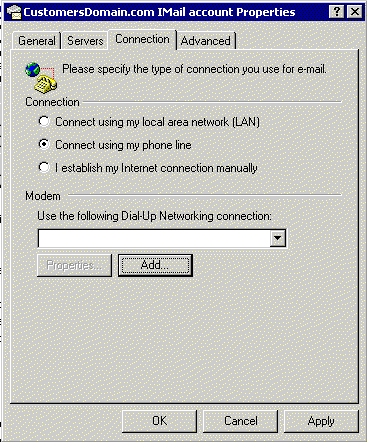
If you connect via your local area network (LAN), including a cable modem or DSL, select that option and click Apply, then OK to close the Properties box.
If you connect via a modem and a phone line, select that option and click Add to add a dial-up connection. The Location Information box will display.
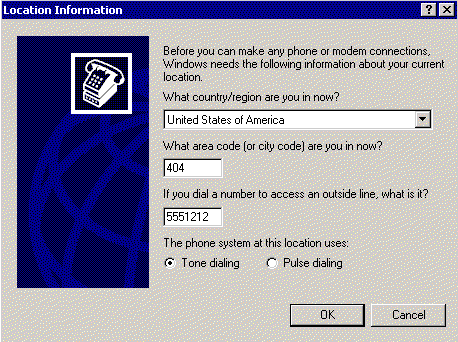
Select your location, then type your area code and the phone number of your dial-up account. (If the area code is needed in your area to dial the connection number, include that in the “number to access an outside line” field.) Then click OK to close the Location Information box. Then make sure the connection you just created is selected under Modem, and click Apply, then OK to close the Properties box.
Click Apply, then click OK on the Internet Accounts box when you have completed these steps.